Planning your FirstClass system
What is FirstClass?
FirstClass is an easy to use, advanced communication and information system that integrates Internet mail and services with group conferencing, access to existing corporate databases, forms processing, real-time discussions, and online communications functions. Because FirstClass takes care of file transfer protocols automatically, remote access is as easy as network access.
The main components of FirstClass are a server, which stores the information about all objects and users on your FirstClass system, clients that access the information on the server, and Internet Services, which connects your server to the Internet.
What you should already know
Before beginning, be familiar with the capabilities and terminology for your:
• Windows, Mac, or Linux operating system
• expansion cards
• network protocols
• peripherals such as CD-ROM, printer, hard drive, and tape drive.
You will be administering FirstClass using the FirstClass desktop client. For information on using this client, see Client Help.
Your responsibilities as administrator
As FirstClass administrator, your responsibilities fall into the follow categories:
• planning your FirstClass system so that it suits your organization's needs
• installing and configuring the FirstClass server and its required components and modules
• setting up your FirstClass environment
• maintaining your FirstClass environment.
Planning your FirstClass environment
How your organization is structured
Your first task, before you even install FirstClass, is to think about how your organization is structured. This will give you an idea of how your users will want to use FirstClass. You need to think about the different groups of users you’ll have and each group's needs.
Your organization probably already has groups defined. For example, in a business environment, the groups who will use your system might include Employees, Managers, Customers, and Suppliers. At an educational site, the groups who will use your system might include Faculty, Administrators, Students, and Parents. You might also group people based on the department they are in or the building where they are located. Some people might belong to more than one group — for example, members of a Managers group are also members of the Employees group, or members of the Administrators group might also be members of the Faculty group. To make it easier to administer, choose a group structure that reflects the logical divisions within your organization.
You'll also need to know what will be required of your system (for example, in the areas of performance and security), and its limitations (like disk space, memory, and number of sessions).
How people in your organization communicate
Once you know how people in your organization are organized, you need to think about which methods they will use to communicate in your system.
In many-to-many communication, messages are posted once in a public area, and seen (and replied to) by multiple individuals. This is the most collaborative communication method. In FirstClass, such public areas are called conferences.
One-to-one communication is simply private email.
One-to-many communication uses mail lists, where a message is posted once, but each recipient isn't directly connected with other recipients.
The following scenarios can help you decide how to best handle your users' communication needs:
Business environment - Husky Planes
• We at Husky Planes know that customers' communications sometimes need to be seen by several employees. So we need to set up conferences where customers can post and read messages, and our employees can do the same in response.
• Employees are involved in different projects. Some of those projects will probably have conferences for communications. Setting the conferences up and making employees members of them will be an ongoing process. However, there are some conferences that all employees will have access to. These will be conferences dealing with company policy, company announcements, and a general discussion conference where employees can communicate with each other about various job-related issues.
• Managers require conferences to collaborate about personnel issues, company policy, budgets, and business plans. Since these conferences will contain confidential material, as will the managers’ private Mailboxes, we’ll have to set them up so no other employees can access them. The only exception to this will be some of our IT personnel. Since we are giving them administration authority, we can’t stop them from seeing conferences. But we can make it difficult for them by implementing some security measures.
• Since projects run on timetables with interrelated key dates, each project will need a group calendar so everyone involved can see critical dates. Managers and employees will also need personal calendars so they can book meetings and track their individual work activities.
• Users will use private and shared workspaces to organize their personal and group projects. Workspaces are simplified conferences that are easy for users to create.
• We want a mail list with the email addresses of our resellers so we can send them regular updates.
Education environment - Avalon Academy
• We decided that students would communicate through conferences. We need to set up some student conferences that all students in a given course and their instructors have access to.
• Teachers will use conferences for communications about their individual departments and courses. Setting these conferences up and making teachers members of them will be an ongoing process. However, there are some conferences that all teachers will have access to. These will be conferences dealing with school policy, school announcements, and a general discussion conference where teachers can communicate with each other about various work related issues.
• Teachers will also use private and shared workspaces to organize their personal and class projects. Shared workspaces will be set up for entire classes, or smaller groups of students to collaborate on course work and specific assignments. Workspaces are simplified conferences that are easy for users to create.
• School administrators require conferences for personnel issues, creating and implementing the school policy, budget, and business plan. Since these conferences will contain confidential material, we’ll have to set them up so no other users can access them. The only exception to this will be some of our IT personnel. Since we are giving them administration authority, we can’t stop them from seeing conferences, but we can make it difficult for them by implementing some security measures.
• Since classes have timetables with key dates (like final exams), each class will need a group calendar so everyone involved can see critical dates. Administrators and teachers will also need personal calendars so they can book meetings and track their individual work activities.
• We want a mailing list with the email addresses of parents, as they may not often log into FirstClass and we want to ensure they receive important school correspondence.
FirstClass licensing
There are two types of license: number of users and number of communities. The information below describes user license implications.
How users can connect to the server
Users can connect to your FirstClass server and access its features in a variety of ways such as:
• over a network using TCP/IP or UDP/IP
• over the Internet using a variety of Internet protocols (HTTP, POP3, IMAP, etc.)
• over a mobile device such as a Blackberry or iPhone
• over the telephone using FirstClass Voice Services if you are a FirstClass Unified Communications customer.
Taking this into consideration, remember a few things:
• Each user only uses one license regardless of how they many times they are logged in through the various methods.
• These communication methods are all optional. You only need to configure your system for the methods you actually intend to use.
• Internet Services requires TCP/IP. For information about Internet Services, see the Internet Services section of our online help.
• Voice Services (an optional component that integrates voicemail and faxes into your FirstClass system) requires additional hardware and software to enable users to connect to the server by telephone. For more information, contact your FirstClass sales representative.
Capacity limits
When users log into your FirstClass server, they use a regular user license or a remote user license. However, they can only connect if the basic capacity limit is large enough to accommodate them.
A basic capacity limit supports up to 500 unique users, depending how many users you have purchased. If you require more than 500 users, you will need to purchase an MP License or VLS License:
Basic Capacity Limit |
Supports up to 500 unique regular users |
MP License |
Supports up to 2500 unique regular users |
VLS License |
Supports more than 2500 unique regular users |
 Note NoteLicenses only apply to users. Gateways and services do not require licenses for their connections.
User classes
There are three classes of user: Regular, Community Regular, and Remote. Elsewhere in the software industry, these licenses may be referred to as named (Regular) and floating (Remote) user licenses. When you add a new user, you define the class on the User Information form.
All users can connect using any protocol. The access method does not affect the class of user or the type of user license required. A Regular user logging in from home over TCP/IP will be accepted as a Regular user and will use a regular user license. A Remote user logging in over a local network will be accepted as a Remote user and will use a Remote user license. No matter how you connect, you use the licensing appropriate to your class.
Regular users
Users configured as Regular users require regular user licenses. You can only add as many Regular users as you have regular user licenses. Generally, when using FirstClass in a business environment, employees would be Regular users, and in an education environment, students and staff would be Regular users, but this isn't always the case. You can buy additional Regular user licenses at any time.
Community Regular users
Community Regular users are like Regular users except that they don't have the Personal Information Management (PIM) feature. This means that when they use the FirstClass Web Services interface, they won't see personal information such as a mailbox, Contacts folder, or personal calendar.
Remote users
An unlimited number of users can be configured as Remote users. You can add as many Remote users as you wish, but the number of unique users who can log in concurrently is limited by the number of Remote user licenses you have. Remote user licenses are shared by Remote users and you can buy more at any time. Generally, when using FirstClass in a business environment, customers would be Remote users, and in an education environment, parents would be Remote users, but this isn't always the case.
For information on all license purchases, contact your FirstClass sales representative.
How classes of users are treated differently
Now that you understand classes of users, we can look at how Regular and Remote users are treated slightly differently:
A Regular user can always log in (remember, a Regular user has a regular user license that was purchased specifically for him). The only limit that applies to regular users is the basic capacity limit.
A Remote user can only log in if there is an unused Remote user license available (remember, a Remote user shares a number of Remote user licenses with all other Remote users).
Analogy
Let's use an analogy to explain this concept. Consider your system as a movie theatre:
Regular user licenses are like reserved seats. When you buy a reserverved seat (Regular user license), you get to sit in the reserved section. Unless you have a reserved ticket, you cannot sit in that section.
Remote user licenses are like general admission. It's a first-come, first-serve basis, and when you've reached capacity, there are no more seats available, even if the reserved seats are still empty.
The total number of seats in the theatre represents the type of capacity limit license you have. You can increase the number of seats by purchasing a larger capacity limit license. The number you can add is limited by the capacity of your theatre – or in the case of your server, the amount of memory and disk space you have. In the following example, you have Regular users (reserved seating) and Remote users (general seating) included in your basic capacity limit (movie theatre).
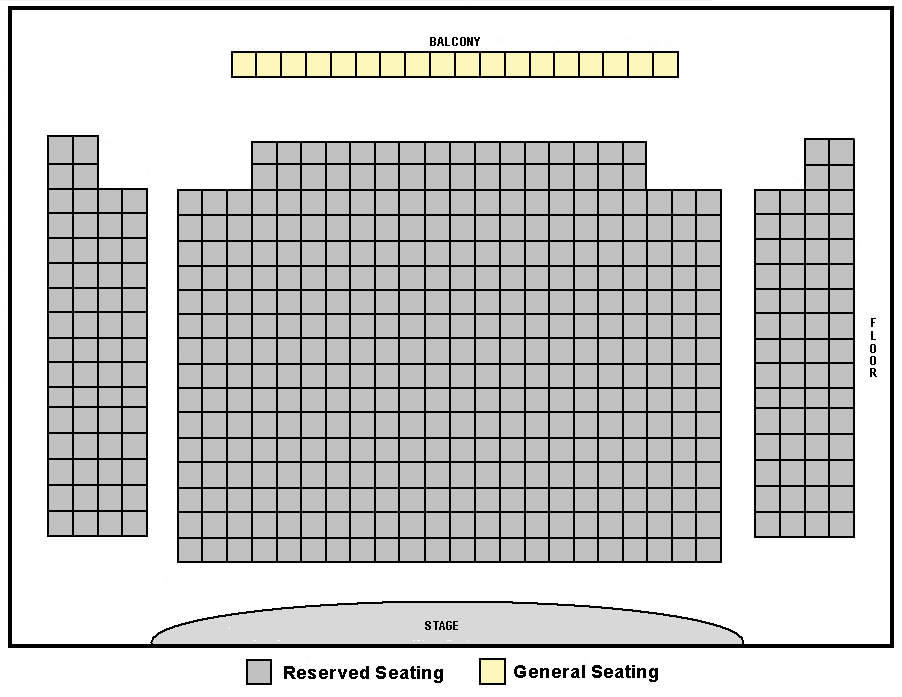 Scenario 1 (Business) Scenario 1 (Business)• You have 500 employees who have Regular user licenses and are defined as Regular users on their User Information forms.
• You have 5000 customers who are defined as Remote users on their User Information forms.
• You have a basic capacity limit of 500 unique users.
• You have 500 Regular user licenses (one for every regular user on your system).
• You have 10 Remote user licenses.
Under this scenario, you could have the following possible situations:
• All 500 of your employees are logged in. No customers will be able to log in since your server has reached its capacity limit.
• 10 customers are logged in. Only 490 employees will be able to connect since your server has reached its capacity limit.
• 50 employees are logged in. Only 10 customers will be able to connect. Even though not all of the Regular user licenses are in use, customers can only log in as Remote users and there are only 10 of those licenses.
 Note NoteRemember, each user can log into their own account multiple times using numerous devices, and they still only use one license.
Scenario 2 (Education)
• You have 20 teachers and staff and 500 students, for a total of 520 users who and are defined as Regular users on their User Information forms.
• You have 2000 parents who are defined as Remote users on their User Information forms.
• You have a basic capacity limit of 500 unique users.
• You have 520 Regular user licenses (one for every regular user on your system).
• You have 30 Remote user licenses.
Under this scenario, you could have the following possible situations:
• All 50 teachers and staff and 450 students are logged in. No more students can log in, and no parents can log in, since your server has reached its capacity limit.
• 30 parents are logged in. Only 470 teachers, staff or students will be able to connect since your server has reached its capacity limit.
• 50 teachers, staff and students are logged in. Only 30 parents will be able to connect. Even though not all of the Regular user licenses are in use, your parents can only log in as Remote users and there are only 30 of those licenses.
• Five new teachers are hired. You should purchase an additional five Regular user licenses so these new users can connect to your system. In the meantime, you can add them as Remote users if you have enough Remote user licenses. However, if logged in, these teachers would occupy 5 of the 30 Remote user licenses, which would reduce the number of parents who could log in.
 Note NoteRemember, each user can log into their own accounts multiple times using numerous devices, and they still only use one license.
| 